The New context menu allows users to quickly create new files, folders, and shortcuts. You can right click or press and hold on your desktop or in any folder window, and click/tap on New to open the New context menu.
By default, Windows Batch File is not in the New click context menu. Adding "Windows Batch File" to the New context menu will make it easy for users to be able to quickly create a new batch file on demand ready to be edited afterwards.
This tutorial will show you how to add or remove Windows Batch File to the New context menu for all users inWindows 10.
You must be signed in as an administrator to be able to add or remove "Windows Batch File" from the New context menu.
EXAMPLE: Windows Batch File added to New context menu

Here's How:
1. Do step 2 (add) or step 3 (remove) below for what you would like to do.
A) Click/tap on the Download button below to download the file below, and go to step 4 below.
Add_BAT_to_New_context_menu.reg
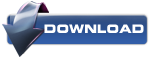
NOTE: This is the default setting.
A) Click/tap on the Download button below to download the file below, and go to step 4 below.
Remove_BAT_from_New_context_menu.reg
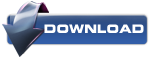
4. Save the .reg file to your desktop.
5. Double click/tap on the downloaded .reg file to merge it.
6. If prompted, click on Run, Yes (UAC), Yes, and OK to approve the merge.
7. Sometimes it may take a moment before this New context menu item is actually added or removed. If not, then restart the computer to apply.
8. You can now delete the downloaded .reg file if you like.







 OPTION ONE
OPTION ONE 



























